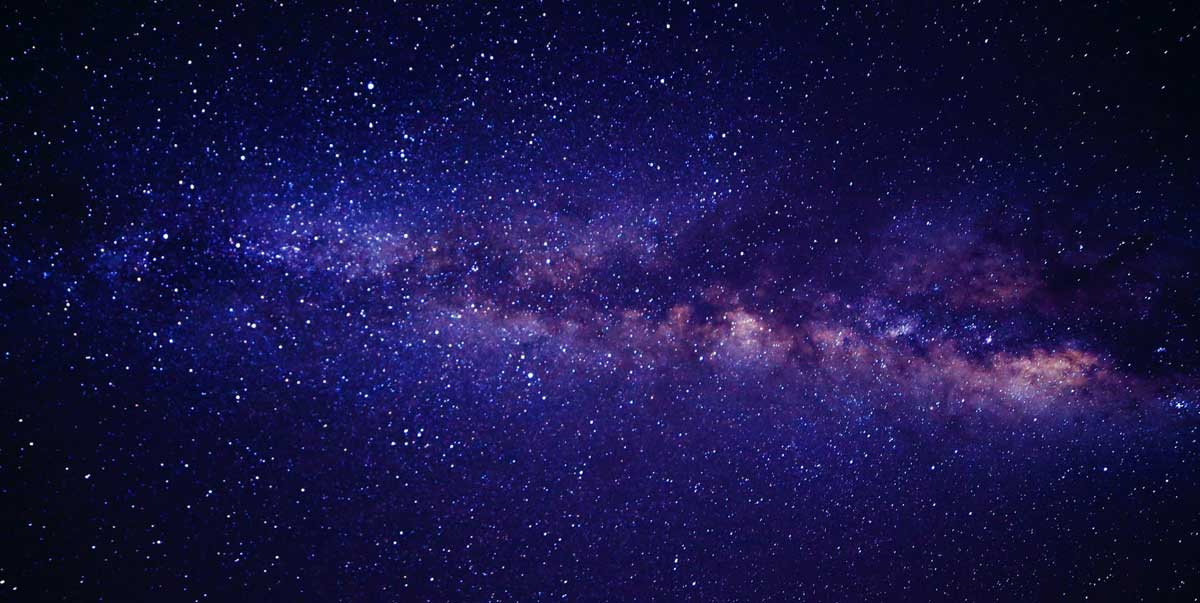
How to Use I Robot Vacuum

Imagine your iRobot vacuum as a diligent little worker bee buzzing around your home, tirelessly cleaning every nook and cranny.
But how do you harness this buzzing energy effectively? From setting up its home base to customizing cleaning schedules, there’s a whole world of possibilities waiting for you.
Let’s uncover the secrets to optimizing your iRobot vacuum’s performance and making your life a whole lot easier.
Key Takeaways
- Charge fully before cleaning for optimal performance.
- Utilize scheduling feature for automated cleaning sessions.
- Regularly maintain filters and brushes to preserve battery.
- Troubleshoot with user manual for common issues.
Unboxing and Initial Setup
When unboxing your iRobot vacuum, carefully remove all packaging materials to make sure a smooth setup process.
Start by locating the user manual and power cord. Place your robot on the charging dock, ensuring the metal plates align. Connect the power cord to the dock and plug it into a power source. Let your robot charge for at least two hours before using it.
While it charges, familiarize yourself with the different buttons and indicators on the vacuum. Once fully charged, press the ‘Clean’ button to start a cleaning cycle. Your iRobot is now ready to tackle the dust and dirt in your home.
Enjoy the convenience of automated cleaning with your new vacuum!
Connecting to the Irobot Home App
To enhance your iRobot vacuum experience, consider connecting it to the iRobot Home App for added convenience and control over your cleaning sessions. Here are four reasons why connecting to the app can elevate your cleaning routine:
-
Remote Control: You can start, stop, or schedule cleaning sessions from anywhere, ensuring a clean home even when you’re not there.
-
Customized Cleaning: Tailor cleaning preferences, such as specific rooms or cleaning modes, to suit your needs.
-
Notification Alerts: Receive alerts and updates on the cleaning progress or if intervention is required.
-
Maintenance Reminders: Get notified when it’s time to empty the bin, replace filters, or perform other upkeep tasks for best vacuum performance.
Connecting to the iRobot Home App truly enhances the overall functionality of your iRobot vacuum.
Scheduling Cleaning Sessions

Consider optimizing your cleaning routine by utilizing the scheduling feature on the iRobot Home App for your iRobot vacuum. Setting up scheduled cleaning sessions allows you to maintain a consistently clean home without the need for manual intervention each time.
Start by opening the iRobot Home App and selecting your vacuum model. Navigate to the scheduling section and choose the days and times you want your vacuum to clean. Make sure your robot is charged and ready to go before the scheduled session kicks in.
This feature is especially handy for those with busy schedules or for making sure your home stays tidy even when you’re away. Take advantage of this convenient feature to keep your floors clean effortlessly.
Maximizing Battery Life
For longer battery life on your iRobot vacuum, make sure you charge it fully before each cleaning session. To maximize the battery life of your iRobot vacuum, follow these tips:
-
Avoid frequent short cleaning sessions: Instead of multiple short cleaning sessions, opt for longer cleaning sessions to preserve the battery life.
-
Clean the filter regularly: A clogged filter can cause the vacuum to work harder, draining the battery faster.
-
Keep the brushes clean: Regularly check and clean the brushes to prevent them from getting stuck, which can drain the battery.
-
Store the vacuum properly: When not in use, store the vacuum in a cool, dry place to maintain the battery’s health.
Troubleshooting Common Issues

If your iRobot vacuum is experiencing common issues, start by checking for any visible blockages in the brushes or suction system. Often, debris can clog the brushes or hinder the vacuum’s suction power. If the vacuum is still not functioning correctly, refer to the table below for troubleshooting guidance:
| Issue | Solution |
|---|---|
| Vacuum not turning on | Check power source and ensure it’s plugged in properly. |
| Brushes not spinning | Clean brushes and remove any entangled hair or debris. |
| Wi-Fi connectivity issues | Reset Wi-Fi connection and ensure the vacuum is within range. |
| Error codes displaying | Refer to the user manual for specific error code explanations. |
Conclusion
Overall, using an iRobot vacuum is easy and convenient. Did you know that iRobot estimates their Roomba vacuum robots have cleaned over 25 billion square feet of floors worldwide? That’s equivalent to cleaning an area the size of 425,000 football fields!
With simple setup, scheduling features, and long battery life, iRobot vacuums make keeping your home clean a breeze. So sit back, relax, and let your robot do the work for you!
Disclaimer: Some information is provided through AI. Users should always conduct their own research and consult with qualified professionals before making any decisions.Affiliate information declaration: We may earn revenue from the products referred on this page and participate in affiliate programs.


