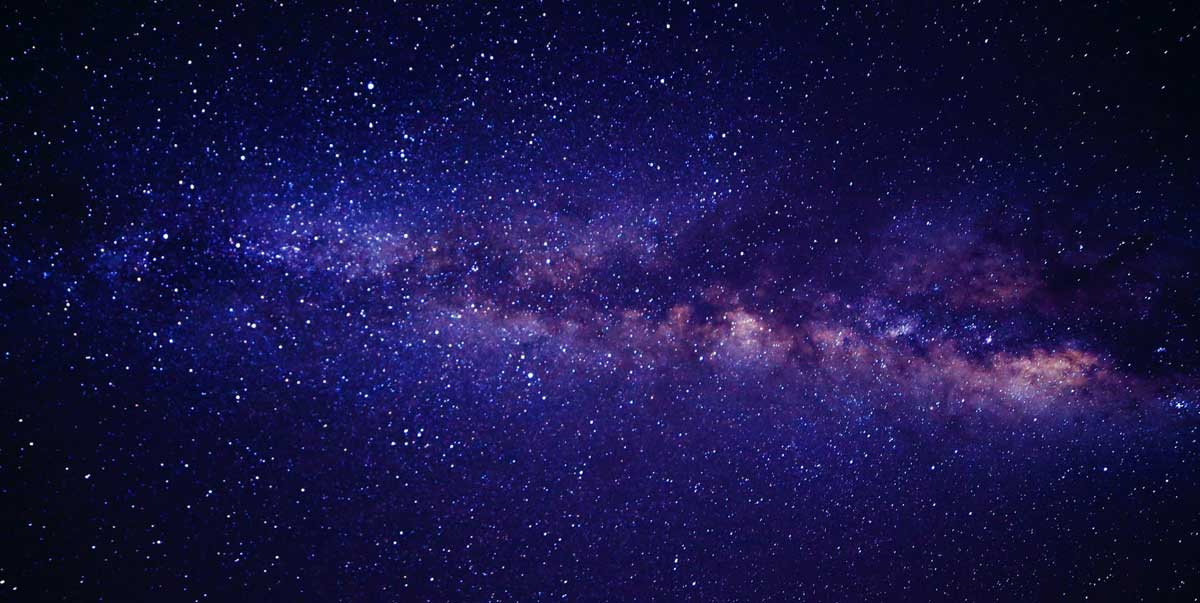
How to Use Mi Robot Vacuum

When it comes to utilizing your Mi Robot Vacuum, mastering its functions may seem like finding your way through a labyrinth at first glance. Starting with a simple tap on the power button initiates a chain of automated cleaning marvels that will revolutionize your household chores.
From customizing cleaning routes to utilizing advanced features, understanding the intricacies of your robotic assistant is key. So, let’s begin this journey by unraveling the secrets behind maximizing the efficiency of your Mi Robot Vacuum.
Key Takeaways
- Assemble and charge the Mi Robot Vacuum correctly for optimal performance.
- Customize cleaning preferences, areas, and strength for tailored cleaning experiences.
- Schedule cleanings and automate sessions for effortless home maintenance.
- Maintain the vacuum regularly and troubleshoot any issues promptly for efficient operation.
Unboxing and Assembly
When unboxing your Mi Robot Vacuum, carefully follow the included assembly instructions for best performance. Start by unpacking all components and placing the vacuum on a flat surface.
Attach the main brush and side brushes by aligning them properly and pressing until you hear a click. Confirm the dustbin is securely in place before turning the vacuum on.
Charge the device fully using the provided cable and dock. Remember to remove any obstacles from the vacuum’s path to prevent issues during cleaning.
Once assembled, your Mi Robot Vacuum is ready to make your cleaning routine more efficient. Enjoy the convenience of a cleaner home with just the touch of a button.
Connecting to Mi Home App
To seamlessly integrate your Mi Robot Vacuum with the Mi Home App, follow these simple steps for enhanced control and monitoring of your cleaning tasks.
Begin by downloading the Mi Home App from the App Store or Google Play Store. Once installed, open the app and create an account if you don’t have one already.
Next, make sure your robot vacuum is powered on and in pairing mode. In the app, tap the ’+’ icon to add a new device and select the Mi Robot Vacuum from the list. Follow the on-screen instructions to connect your vacuum to the app via Wi-Fi.
Once successfully connected, you can now enjoy remote control, scheduling, and monitoring features right from your smartphone.
Setting Cleaning Preferences

Now, customize your cleaning preferences on the Mi Robot Vacuum for a more tailored cleaning experience.
-
Cleaning Mode: Choose from options like Standard, Quiet, or Max mode to suit your cleaning needs.
-
Cleaning Area: Specify whether you want the robot to clean a single room, multiple rooms, or your entire home.
-
Cleaning Strength: Adjust the suction power to handle different floor types or levels of dirt.
-
Virtual Walls: Set up virtual barriers to prevent the robot from entering specific areas or rooms.
Scheduling Cleanings
You can easily schedule cleanings on your Mi Robot Vacuum by accessing the app and setting up specific days and times for it to run. By following these simple steps, you can guarantee your home stays clean effortlessly:
| Day | Start Time | Cleaning Mode |
|---|---|---|
| Monday | 10:00 AM | Standard |
| Wednesday | 2:00 PM | Turbo |
| Friday | 9:00 AM | Quiet |
| Saturday | 11:00 AM | Max |
| Sunday | 3:00 PM | Balanced |
Setting a cleaning schedule allows you to customize the Mi Robot Vacuum’s operation to suit your specific needs and lifestyle seamlessly.
Maintenance and Troubleshooting

When encountering issues or performing regular upkeep on your Mi Robot Vacuum, understanding maintenance and troubleshooting procedures is key to ensuring peak performance. Here are some essential tips to help you keep your robot vacuum in top shape:
-
Clean the Sensors: Regularly check and clean the sensors to make sure they can detect obstacles accurately.
-
Empty the Dustbin: After each cleaning cycle, empty the dustbin to prevent blockages and maintain suction power.
-
Check the Brushes: Inspect the brushes for tangled hair or debris, and clean or replace them as needed.
-
Reset the Device: If your Mi Robot Vacuum isn’t functioning correctly, try resetting it by turning it off and on again.
Conclusion
Congratulations on becoming a robot vacuum pro! With your new Mi Robot Vacuum, cleaning has never been easier. You can sit back, relax, and let your robot buddy do all the work.
Say goodbye to dusty floors and hello to spotless surfaces every day. Enjoy your newfound free time and revel in the magic of technology taking care of the dirty work for you!
Disclaimer: Some information is provided through AI. Users should always conduct their own research and consult with qualified professionals before making any decisions.Affiliate information declaration: We may earn revenue from the products referred on this page and participate in affiliate programs.


